App Management
Raccoon is not just an APK downloader, but also an app manager. To view all your apps, open the management dialog via the ☰ View > My Apps menu or hit the F9 key.
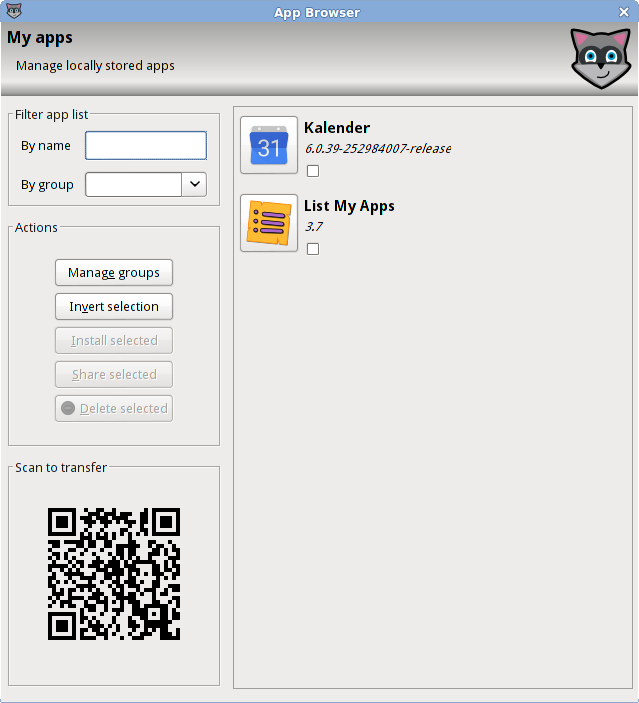
The app manager also allows you to comfortably transfer APK files to your device and install them there.
HINT: Use tags to group apps. This allows you to easily install an entire collection.
Updating apps
Raccoon can automatically update your apps via ☰ Markt > Apps aktualisieren .
Warning: Raccoon only updates apps it downloaded itself from Google Play. No attempt is made to update imported apps without a profile binding. When you delete a profile via ☰ Market > Profiles > Delete , then you also delete the app/account relationship. Apps downloaded through that profile will no longer be updated automatically.
Importing apps
Eventually you’ll probably want to manage apps without downloading them through App Search.
Import from Google Play
In case you have used the official Google Play app, you’ll probably already own a large app collection, you want to Backup. Downloading them single file via search would be tedious. It’s much easier and faster to use the ☰ Market > Import Apps Dialog. Simply list the market urls (one per line), you wish to import. A market URL looks like this:
market://details?id=PACKAGENAME
You only need to replace PACKAGENAME with the actual package name of the app you want to download.
HINT: the easiest way to compile a list of market URLs is to use List My Apps.
Import from your Download folder
In case you want to import apps from a folder on your harddrive, you need to use the ☰ File > Import Apps Dialog.
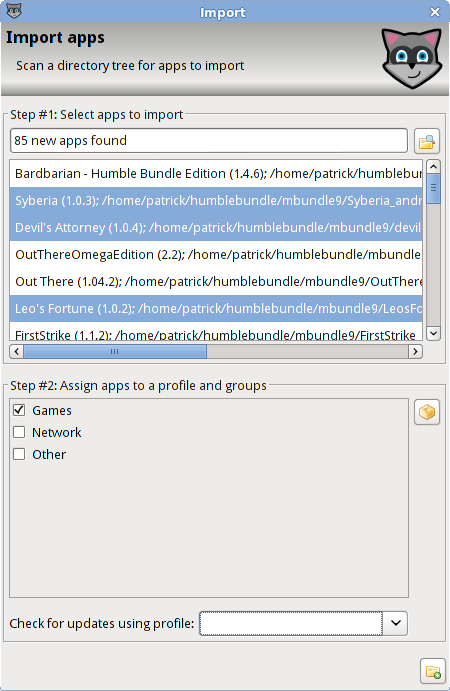
The first step is to select the folder from which you want to import APK files. Raccoon will then scan that folder (including sub folders) and present you with the list of available APK files. Select those that you wish to import ( STRG + A for all or CTRL + right click , or SHIFT + right click to select individually).
In the second step, you can assign apps to groups and a profile. An app that is assigned to a profile is automatically updated via ☰ Market > Update Apps .
Installing Apps
Raccoon supports several ways for installing apps on your device. The most comfortable one is via USB cable.
Via USB Cable
In order too install Apps via USB cable, you need to have the ADB Tool installed. Only then will the install button be enabled.
You need to use this method for installing apps with extension (OBB) files or when installing split APKs.
Scan & Install
The App manager will display QR CodeS. By scanning it with QR Code App, you’ll get a link from which the APK can be downloaded to your phone.
In case your Android is older then Lollipop, you need to first allow installation from “unknown sources”. You’ll find the option in your settings app under ☰ Settings > Security > Unknown Sources .
Via SD-CARD
To install an APK via SD-Card, you’ll need a device with a filemanager already installed.
In case your Android is older then Lollipop, you need to first allow installation from “unknown sources”. You’ll find the option in your settings app under ☰ Settings > Security > Unknown Sources .
 English
English
 Deutsch
Deutsch